PowerShell
-
Multiple lines command. by “. `”
$yourString = "HELLO world! POWERSHELL!". `
Replace("HELLO", "Hello"). `
Replace("POWERSHELL", "Powershell")
-
Zip for powershell
Compress-Archive -Path C:\Invoices -DestinationPath C:\Archives\Invoices
# Or
Compress-Archive
#Path[0]:{{xxx}}
#Path[1]:{{xxx}}
#DestinationPath:{{filename}}
-
Print file name as datetime
echo "HI" >> logfile$(get-date -f yyyy-MM-dd).log
-
Setting proxy
[Environment]::SetEnvironmentVariable("HTTP_PROXY", "http://adcproxy.trendmicro.com:8080/", [EnvironmentVariableTarget]::Machine)
[Environment]::SetEnvironmentVariable("HTTPS_PROXY", "http://adcproxy.trendmicro.com:8080/", [EnvironmentVariableTarget]::Machine)
[Environment]::SetEnvironmentVariable("NO_PROXY", "127.0.0.1,localhost,*.trendnet.org,*.trendmicro.com,10.0.0.0/8,172.16.30.0/16,172.16.31.0/16,\.\pipe\docker_engine", "Machine")
# PS. EnvironmentVariableTarget: Machine(2)/Process(0)/User(1)
-
Get env variables
[Environment]::GetEnvironmentVariable("HTTP_PROXY", [EnvironmentVariableTarget]::Machine)
[Environment]::GetEnvironmentVariable("HTTP_PROXY", [EnvironmentVariableTarget]::Process)
[Environment]::GetEnvironmentVariable("HTTP_PROXY", [EnvironmentVariableTarget]::User)
-
Calculate the esplase time
$StartTime = $(get-date)
$elapsedTime = $(get-date) - $StartTime
$totalTime = "{0:HH:mm:ss.fff}" -f ([datetime]$elapsedTime.Ticks)
Write-Host $totalTime
-
Enable remote scripting, “.ps1 is not digitally signed. The script will not execute on the system.”
Set-ExecutionPolicy -Scope Process -ExecutionPolicy Bypass
=================
Get-ExecutionPolicy # Get current
-
Check IIS version
get-itemproperty HKLM:\SOFTWARE\Microsoft\InetStp\ | select setupstring,versionstring
-
Get CPU Memory usage
# CPU
(Get-Counter '\Processor(_Total)\% Processor Time').CounterSamples.CookedValue
# Memory (MB)
(Get-Counter '\Memory\Available MBytes').CounterSamples.CookedValue
-
Test SQL connect
$connectionString = "Server={{Server}};Database={{database}};uid={{user}}; pwd={{pwd}};Integrated Security=False;"
$connectionString = "data source={{Server}};Initial Catalog={{database}};Integrated Security=True;" # For windows auth
$sqlConnection = New-Object System.Data.SqlClient.SqlConnection $connectionString
$sqlConnection.Open() # stop here, if just for connection test
# With query
$Command = New-Object System.Data.SQLClient.SQLCommand
$Command.Connection = $sqlConnection
$Command.CommandText = "SELECT 1"
$Reader = $Command.ExecuteReader()
# With response
$Datatable = New-Object System.Data.DataTable
$Datatable.Load($Reader)
foreach($row in $Datatable)
{
Write-Host $row.Item(0)
}
$sqlConnection.Close()
-
Download zip and unzip
Invoke-WebRequest -Uri "https://download...zip" -OutFile "{path}" | Extract-Archive -DestinationPath "{path}"
(Invoke-WebRequest https://your/url/...).Content | Extract-Archive -DestinationPath C:\Kellekek\Microsoft\PowerShell\6.0.0-beta.8
-
Get date string
$(Get-Date -Format "yyyyMMddTHHmmssZ")
# UTC
$(((get-date).ToUniversalTime()).ToString("yyyyMMddTHHmmssZ"))
-
Get server name
PS C:\app> [System.Net.Dns]::GetHostName()
-
One line command to find and replace string
$file='c:\app\xxx.config'; (Get-Content $file).replace('Encryption enable="true"', 'Encryption enable="false"') | Set-Content $file
-
Loop execute each line-by-line
kubectl get pods --no-headers -o custom-columns=":metadata.name" | %{ echo '-------' $_ $(kubectl top pod $_) }
# %{} ------ loop all lines
# $_ ------ get var
-
Curl url without GUI
curl $url -UseBasicParsing
Invoke-WebRequest -Uri $url -UseBasicParsing
-
error msg: The response content cannot be parsed because the Internet Explorer engine is not available, or Internet Explorer’s first-launch configuration is not complete. Specify the UseBasicParsing parameter and try again.
-
Get Virtual memory setting
wmic computersystem get AutomaticManagedPagefile
-
Get Virtual memory
systeminfo | find "Virtual Memory"
-
Get drive usage
Get-PSDrive
-
Check powershell version
$Host.Version
-
Search specific word in EventLog
(Get-EventLog -LogName system -after (Get-Date).AddDays(-10) |
Select-Object -Property TimeGenerated,EntryType,Source,Message) -match "nxlog" |
Format-Table -wrap
-
Grant permission
C:\>icacls "D:\test" /grant John:(OI)(CI)F /T
According do MS documentation:
* F = Full Control
* CI = Container Inherit - This flag indicates that subordinate containers will inherit this ACE.
* OI = Object Inherit - This flag indicates that subordinate files will inherit the ACE.
* /T = Apply recursively to existing files and sub-folders. (OI and CI only apply to new files and sub-folders). Credit: comment by @AlexSpence.
========== Detail =========
icacls "<root folder>" /grant:r "Domain Admins":F /t
Full Control (F)
Modify (M)
Read & Execute (RX)
List Folder Contents (X,RD,RA,REA,RC)
Read (R)
Write (W)
Traverse folder / execute file (X)
List folder / read data (RD)
Read attributes (RA)
Read extended attributes (REA)
Create file / write data (WD)
Create folders / append data (AD)
Write attributes (WA)
Write extended attributes (WEA)
Delete subfolders and files (DC)
Delete (D)
Read permissions (RC)
Change permissions (WDAC)
Take ownership (WO)
You can also specify the inheritance for the folders:
This folder only
This folder, subfolders and files (OI)(CI)
This folder and subfolders (CI)
This folder and files (OI)
Subfolders and files only (OI)(CI)(NP)(IO)
Subfolders only (CI)(IO)
Files only (OI)(IO)
-
Get full column message
| format-table -wrap (-auto)
-
Check OS version
systeminfo | findstr /B /C:"OS Name" /C:"OS Version"
# Version 1709
ver
# By registry key:
reg query "HKEY_LOCAL_MACHINE\Software\Microsoft\Windows NT\CurrentVersion" /v BuildLabEx
# Ref:
https://docs.microsoft.com/en-us/virtualization/windowscontainers/deploy-containers/version-compatibility?tabs=windows-server-1909%2Cwindows-10-1809#querying-version
-
Check shared folder connection
net use \\server\share /user:<domain\username> <password>
-
Check permission to file/folder
-
Get folder permission
(get-acl <folder name>).access | ft IdentityReference,FileSystemRights,AccessControlType,IsInherited,InheritanceFlags -auto
-
Get Disk usage
Get-PSDrive
-
Keep command updated (watch as linux)
while (1) {your_command; sleep 5}
-
Combine parameters with colon
echo ${aa}:$bb
-
Find command location
(get-command notepad.exe).Path
-
Connect and query to SQL
$SqlConnection = New-Object System.Data.SqlClient.SqlConnection
$SqlConnection.ConnectionString = "server=XXX;database=XXX;uid=XXX;pwd=XXX;"
$SqlCmd = New-Object System.Data.SqlClient.SqlCommand
$SqlCmd.CommandText = "SELECT TOP 1 * FROM XXX"
$SqlCmd.Connection = $SqlConnection
$SqlAdapter = New-Object System.Data.SqlClient.SqlDataAdapter
$SqlAdapter.SelectCommand = $SqlCmd
$DataSet = New-Object System.Data.DataSet
$SqlAdapter.Fill($DataSet)
$DataSet.Tables[0]
-
Get the latest file in folder
$a = Dir | Sort CreationTime -Descending | Select Name -First 1
cd $a.name
-
Select string by regex pattern
Select-String -Path {name} -Pattern '^.*\"fail\"\:([0-9]+)\,\"label\"\:\"Critical Tests\"\,\"pass\"\:([0-9]+?)\}'
-
Get domain name by IP
nslookup {IP}
-
Connect to Network sharing 網路上的芳鄰
New-PSDrive -Name P -PSProvider FileSystem -Root \\{{folderPath}} -Credential domain\{{userName}}
Notice: can’t have the back slash at the end.
-
Get current folder path
$pwd
-
Disable firewall
Set-NetFirewallProfile -Profile Domain,Public,Private -Enabled False
-
Get AD user by identity
Get-ADUser -Identity {{userName}} -Properties *
-
Set/Update AD password
Set-ADAccountPassword -Identity john_jang -OldPassword (ConvertTo-SecureString -AsPlainText "{{password}}" -Force) -NewPassword (ConvertTo-SecureString -AsPlainText "{{password}}" -Force)
-
Install HyperV on Windows Server
Install-WindowsFeature Hyper-v
-
Enable hypervisor
bcdedit /set hypervisorlaunchtype Auto
-
Enable Nested HyperV – enable HyperV guest feature inside HyperV host. ref
Set-VMProcessor -VMName WinS_2019_rs5 -ExposeVirtualizationExtensions $true
-
Get current PowerShell version
$PSVersionTable.PSVersion
-
Remote scripting
Enter-PSSession -ComputerName {ServerName} -Credential {domain\name}
-
Start windows service
get-service *partOfServiceName*
start-service serviceName
stop-service serviceName
-
Operating windows service
Get-Service *keyword* # Search by keyword
# for PowerShellv5 and older version
$service = Get-WmiObject -Class Win32_Service -Filter "Name='servicename'"
$service.delete()
-
Operating the response from commands
XXcommand | Select-Object -Expand Conlumn
(XXcommand).ResponseColumn
-
Send mail
Send-MailMessage -From 'User01 <user01@fabrikam.com>' -To 'User02 <user02@fabrikam.com>' -Subject 'Sending the Attachment' -Body "Forgot to send the attachment. Sending now." -SmtpServer 'smtp.fabrikam.com'
# More
Send-MailMessage -From 'User01 <user01@fabrikam.com>' -To 'User02 <user02@fabrikam.com>', 'User03 <user03@fabrikam.com>' -Subject 'Sending the Attachment' -Body "Forgot to send the attachment. Sending now." -Attachments .\data.csv -Priority High -DeliveryNotificationOption OnSuccess, OnFailure -SmtpServer 'smtp.fabrikam.com'
-
Create symbolic link from folder to folder.
mklink /D {{path_create_link_file}} {{path_to_target_folder}}
-
Got path not exists
-
Error message:
“{path} No such file or directory“
-
Remove the “” on the path behind `cat` command.
git secrets –add-provider — cat ./folder/*
-
Got path not exists
-
Error message:
Windows Commands
-
Print datetime as log filename
echo off
set CUR_YYYY=%date:~10,4%
set CUR_MM=%date:~4,2%
set CUR_DD=%date:~7,2%
set CUR_HH=%time:~0,2%
if %CUR_HH% lss 10 (set CUR_HH=0%time:~1,1%)
set CUR_NN=%time:~3,2%
set CUR_SS=%time:~6,2%
set CUR_MS=%time:~9,2%
set SUBFILENAME=%CUR_YYYY%%CUR_MM%%CUR_DD%-%CUR_HH%%CUR_NN%%CUR_SS%
echo "HI" >> jj_%SUBFILENAME%.log ## Output: jj_20200902-110133.log
-
Calling execute file without hanging on it
start "" XXX.exe -p C:\Work
-
刪除 Windows service
SC delete {{serviceName}}
-
關閉 WSUS
"Computer\HKEY_LOCAL_MACHINE\SOFTWARE\Policies\Microsoft\Windows\WindowsUpdate\AU" > UseWUServer > 0
-------
$currentWU = Get-ItemProperty -Path "HKLM:\SOFTWARE\Policies\Microsoft\Windows\WindowsUpdate\AU" -Name "UseWUServer" | select -ExpandProperty UseWUServer
Set-ItemProperty -Path "HKLM:\SOFTWARE\Policies\Microsoft\Windows\WindowsUpdate\AU" -Name "UseWUServer" -Value 0
Restart-Service wuauserv
-
Install RSAT Tools
# install AD management tools (including the ADUC console):
Add-WindowsCapability –online –Name “Rsat.ActiveDirectory.DS-LDS.Tools~~~~0.0.1.0”
# install DNS management console, run:
Add-WindowsCapability –online –Name “Rsat.Dns.Tools~~~~0.0.1.0”
# Verify
Get-WindowsCapability -Name RSAT* -Online | Select-Object -Property DisplayName, State
# Etc.
Add-WindowsCapability -Online -Name Rsat.FileServices.Tools~~~~0.0.1.0
Add-WindowsCapability -Online -Name Rsat.GroupPolicy.Management.Tools~~~~0.0.1.0
Add-WindowsCapability -Online -Name Rsat.IPAM.Client.Tools~~~~0.0.1.0
Add-WindowsCapability -Online -Name Rsat.LLDP.Tools~~~~0.0.1.0
Add-WindowsCapability -Online -Name Rsat.NetworkController.Tools~~~~0.0.1.0
Add-WindowsCapability -Online -Name Rsat.NetworkLoadBalancing.Tools~~~~0.0.1.0
Add-WindowsCapability -Online -Name Rsat.BitLocker.Recovery.Tools~~~~0.0.1.0
Add-WindowsCapability -Online -Name Rsat.CertificateServices.Tools~~~~0.0.1.0
Add-WindowsCapability -Online -Name Rsat.DHCP.Tools~~~~0.0.1.0
Add-WindowsCapability -Online -Name Rsat.FailoverCluster.Management.Tools~~~~0.0.1.0
Add-WindowsCapability -Online -Name Rsat.RemoteAccess.Management.Tools~~~~0.0.1.0
Add-WindowsCapability -Online -Name Rsat.RemoteDesktop.Services.Tools~~~~0.0.1.0
Add-WindowsCapability -Online -Name Rsat.ServerManager.Tools~~~~0.0.1.0
Add-WindowsCapability -Online -Name Rsat.Shielded.VM.Tools~~~~0.0.1.0
Add-WindowsCapability -Online -Name Rsat.StorageMigrationService.Management.Tools~~~~0.0.1.0
Add-WindowsCapability -Online -Name Rsat.StorageReplica.Tools~~~~0.0.1.0
Add-WindowsCapability -Online -Name Rsat.SystemInsights.Management.Tools~~~~0.0.1.0
Add-WindowsCapability -Online -Name Rsat.VolumeActivation.Tools~~~~0.0.1.0
Add-WindowsCapability -Online -Name Rsat.WSUS.Tools~~~~0.0.1.0
# To install all the available RSAT tools at once, run:
Get-WindowsCapability -Name RSAT* -Online | Add-WindowsCapability –Online
# To install only disabled RSAT components, run:
Get-WindowsCapability -Online |? {$_.Name -like "*RSAT*" -and $_.State -eq "NotPresent"} | Add-WindowsCapability -Online
Windows Others
-
Check current windows version (GUI)
Check your Windows version by selecting the Windows logo key + R, type winver
-
Loop script – foreach
set list=A B C D
for %%a in (%list%) do (
echo %%a
echo/
)
-
Auto newline to “press ENTER to continue” (or any key XXXX)
echo XXXX | YYYY
-
Add app to startup
-
Win + R > run “shell:startup”
-
Add app shortcut to folder.
-
Disable error reporting – “Hold on “
-
Win + R > run “services.msc”
-
Disable service: “Windows Error Reporting Service”
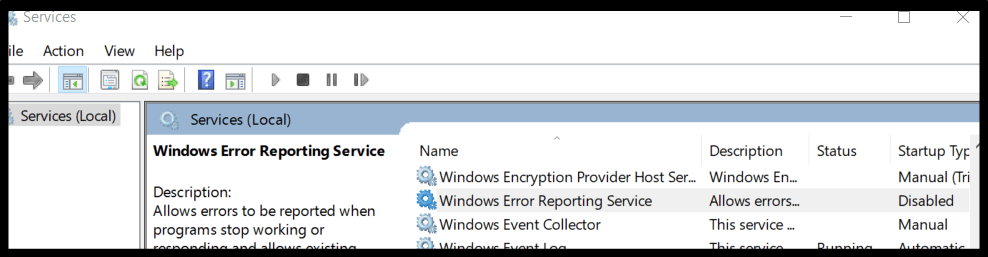
-
關閉 telnet
Ctrl + ]
telnet> quit(q)